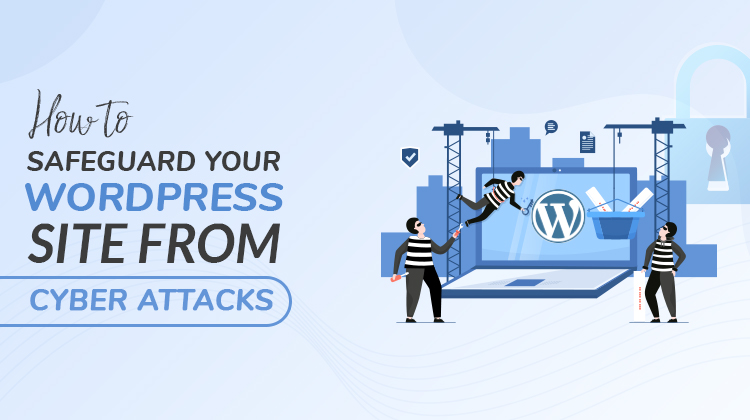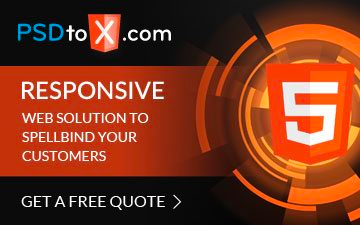Website security is a critical aspect of managing a successful online presence. A compromised website can lead to data theft, financial loss, and damage to your reputation. Cyber attacks are becoming increasingly common, and it’s essential to take proactive steps to safeguard your website from potential threats.
What are file permissions?
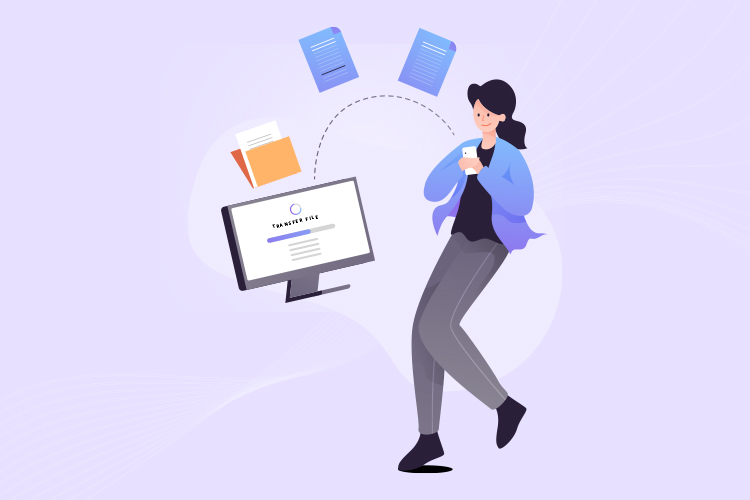
File permissions refer to the access controls that determine who can read, write, or execute files on your server. They are an essential part of website security as they help ensure that sensitive information is protected from unauthorized access.
How they can protect your WordPress site from cyber attacks
By configuring file permissions correctly, you can significantly reduce the risk of cyber attacks on your WordPress site. Restricting access to critical files and directories can prevent hackers from gaining access to sensitive information or injecting malicious code into your site. Additionally, properly configured file permissions can help prevent accidental data loss or website downtime caused by misconfigured or deleted files.
Understanding and managing file permissions is crucial for maintaining the security of your WordPress site. In the next section, we’ll dive deeper into what file permissions are and how they work.
Understanding File Permissions
File permissions can be a bit confusing, especially if you’re not familiar with the technical jargon. However, understanding file permissions is crucial to protecting your WordPress site from cyber attacks. In this section, we’ll break down the basics of file permissions.
What do the numbers mean?
When you view the file permissions of a file or directory, you’ll see a series of numbers, such as “755” or “644”. These numbers represent different levels of permissions that can be granted to different users. Here’s a breakdown of what each number means:
4 = read permission
2 = write permission
1 = execute permission
So, if you see “755” as the file permission, it means that the owner of the file has read, write, and execute permissions, while other users can only read and execute the file.
The different types of file permissions.
There are three different types of users who can have permissions to a file or directory: the owner, the group, and other users. Each of these users can have different levels of permissions, including read, write, and execute permissions. Here’s a breakdown of what each permission does:
- Read permission: Allows a user to view the contents of a file or directory.
- Write permission: Allows a user to modify the contents of a file or directory.
- Execute permission: Allows a user to run executable files or access directories.
Who should own your WordPress files?
It’s important to ensure that your WordPress files are owned by the right user. By default, the files on your server are owned by the user that uploaded them, which can be a security risk. It’s best practice to set the ownership of your WordPress files to the user that your web server runs as. This can vary depending on your web server setup, but it’s typically either “www-data” or “apache”.
The dangers of 777 permissions
“777” is the highest level of file permissions, which grants read, write, and execute permissions to all users. While it may seem convenient to set your file permissions to “777” to make sure everyone has access, it can be a huge security risk. If a malicious user gains access to your website, they could modify your files or install malware. It’s important to set your file permissions to the lowest level necessary to ensure your website runs smoothly while keeping it secure.
Checking and Modifying File Permissions
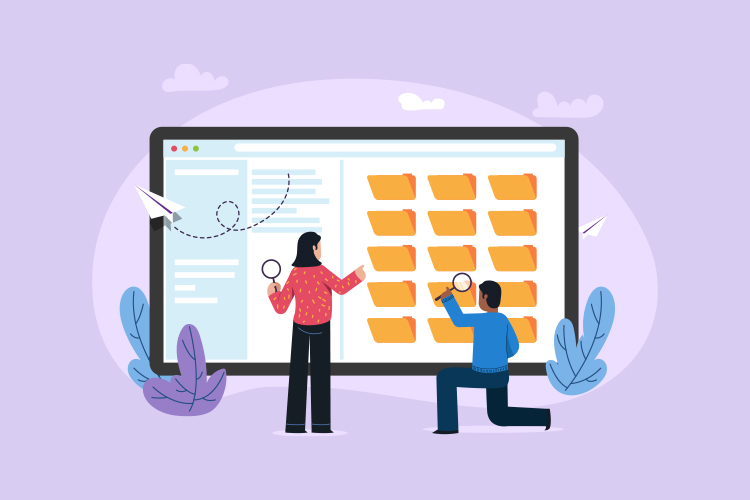
When it comes to checking and modifying file permissions, there are a few things you need to know to ensure you’re doing it correctly. Here are the subtopics we’ll cover in this section:
How to check file permissions
To check the file permissions of a specific file or directory, you can use an FTP client like FileZilla or the command line. In FileZilla, simply right-click on the file or directory and select “File Permissions” from the dropdown menu. This will open a window showing the file permissions in three sets of three digits (e.g. 755).
If you prefer to use the command line, you can use the “ls -l” command to list the files in a directory and their permissions. The permissions will be listed in the first column of the output.
Modifying file permissions using an FTP client
To modify file permissions using an FTP client, simply right-click on the file or directory and select “File Permissions” from the dropdown menu. This will open a window where you can select the desired permissions by checking or unchecking boxes.
If you prefer to use the command line, you can use the “chmod” command followed by the desired permissions in numerical form. For example, “chmod 644 file.php” would give the file.php file read and write permissions for the owner and read-only permissions for everyone else.
Common mistakes to avoid
There are a few common mistakes people make when checking or modifying file permissions. Here are some to watch out for:
- Giving too many permissions: Be careful not to give too many permissions (e.g. 777) to files or directories, as this can leave your site vulnerable to attack.
- Changing permissions indiscriminately: Make sure you only modify the permissions of files or directories that need to be changed. Changing permissions indiscriminately can cause unexpected errors on your site.
- Forgetting to set permissions recursively: If you need to change the permissions of a directory and all its contents, make sure to select the “Apply to directories only” or “Apply to directories and files” options, depending on your needs. Forgetting to do this can leave some files with incorrect permissions.
By following these guidelines, you’ll be able to confidently check and modify file permissions on your WordPress site, without compromising its security.
Best Practices for Managing File Permissions

As mentioned earlier, file permissions play a crucial role in safeguarding your WordPress site from cyber attacks. However, it’s not the only factor to consider when it comes to website security. Here are some best practices for managing file permissions to ensure optimal website security:
Creating a backup of your website:
Backing up your website regularly is an essential step to take for website security. In case of a security breach, a backup ensures that you can restore your site to its previous state without losing any data. There are several plugins available that make it easy to create automatic backups of your WordPress site. Some popular options include UpdraftPlus, Jetpack, and VaultPress.
Limiting file access to specific users:
Limiting access to your WordPress files to only the necessary users can help reduce the risk of security breaches. You can do this by creating user accounts with specific permissions and roles. WordPress comes with built-in user roles like Administrator, Editor, Author, and Contributor, which can be customized to your needs.
Keeping your WordPress core, themes, and plugins updated:
Keeping your WordPress core, themes, and plugins up to date is critical for website security. Updates often include security patches and bug fixes that address known vulnerabilities. Outdated software can leave your website vulnerable to attacks. You can check for available updates from the WordPress dashboard or enable automatic updates for convenience.
Using security plugins:
In addition to file permissions and regular backups, using a security plugin can further enhance your website’s security. Security plugins can perform regular scans for vulnerabilities, block malicious traffic, and add additional layers of security to your website. Some popular options include Wordfence, Sucuri, and iThemes Security.
By following these best practices, you can reduce the risk of cyber attacks and protect your WordPress site’s sensitive information. Remember, file permissions are just one piece of the puzzle when it comes to website security, and it’s essential to implement a multi-layered approach to keep your website secure.
What to Do if You’re Still Not Sure About File Permissions
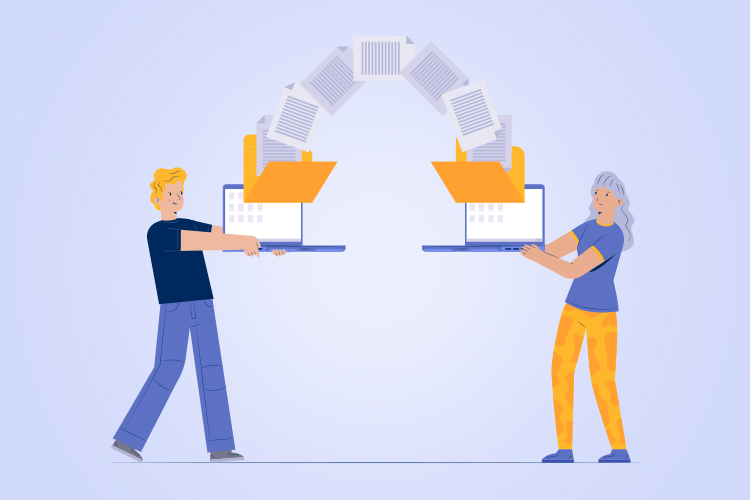
Even after reading this blog post and familiarizing yourself with file permissions, you may still have questions or concerns. If that’s the case, here are some options for further assistance:
Seeking professional help
If you’re still unsure about file permissions or have issues with your website’s security, it may be time to seek professional help. This can include hiring a security expert or web developer to assess your website’s security and make necessary changes.
Reaching out to the WordPress community
The WordPress community is a helpful and knowledgeable group of individuals who are always willing to offer support and advice. If you have questions or concerns about file permissions, consider reaching out to the WordPress community for help. You can do this through forums, social media groups, or even by attending local WordPress meetups.
Resources for learning more
If you want to learn more about file permissions and website security, there are plenty of resources available online. Here are some helpful websites and tools to get you started:
- WordPress.org: The official WordPress website offers a wealth of information on website security and file permissions.
- Sucuri: This website offers a free website scanner that can help you identify security vulnerabilities on your site.
- Google Search Console: This free tool from Google can help you identify security issues on your website and provides helpful tips for fixing them.
- WPScan: This is a free tool that can help you identify vulnerabilities in your WordPress website.
- Udemy: This website offers a variety of online courses on website security and WordPress development.
By taking advantage of these resources, you can continue to educate yourself on website security and file permissions and ensure that your website is as secure as possible.
Conclusion
Safeguarding your WordPress site from cyber attacks is crucial to ensure the security and integrity of your online presence. File permissions play a critical role in protecting your site and should be taken seriously.
Here are some key takeaways from this article:
- File permissions determine who can access and modify files on your WordPress site.
- Understanding file permissions can help you prevent unauthorized access and attacks.
- Always keep your WordPress core, themes, and plugins updated to reduce security vulnerabilities.
- Use security plugins and limit file access to specific users to enhance your website’s security.
- Regularly check and modify file permissions, and create backups of your website as an additional precaution.
By following these best practices and taking file permissions seriously, you can significantly reduce the risk of cyber attacks on your WordPress site. Don’t wait until it’s too late – take action now to protect your website and your online reputation.